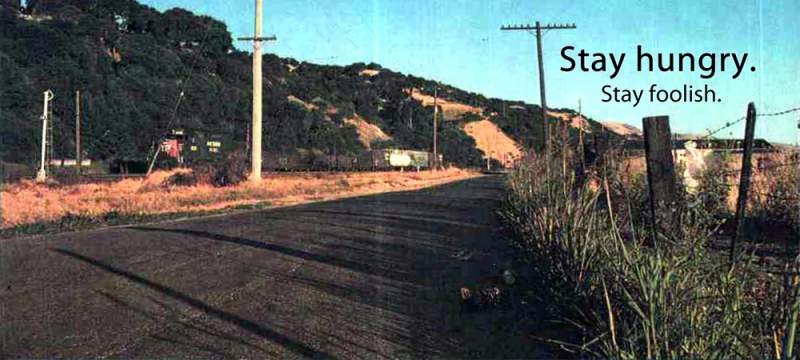Using SharePoint with OneDrive to maximise your productivity.
SharePoint is Microsoft’s web-based document repository. Teams and OneDrive are all part of it, just with different interfaces. SharePoint is a website. You need to be online to access it. Teams Files are good for ad-hoc use, if you pull files that are several folders deep regularly, doing folder drill-down gets irritating.
OneDrive can fix all these issues. By syncing the SharePoint site URL with OneDrive on Windows, a local copy of the site hierarchy will be cached. Just the folder and filenames. Only when you need to work on the file, will OneDrive cache a local copy for the application. It can also keep the file permanently on the disk. The used disk space can be reclaimed by per folder or file. All it takes is a mouse click.
To sync the SharePoint site with OneDrive, on the browser (Edge recommended), navigate to the desired folder. After you click on Sync, everything from this level down will be synced to Onedrive. The files will be shown in Windows File Explorer.

For Teams Files, an extra step of clicking on the 3 dots “…” to get the “Sync” icon. The files will show up in Windows File Explorer
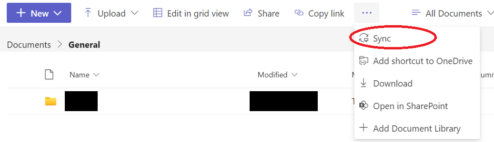
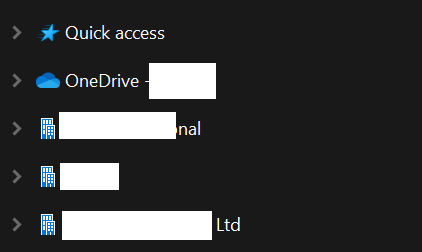
The picture above of Windows File Explorer shows 3 SharePoint (bottom 3) sites synced with Onedrive.
You can now work with SharePoint sites as if they are all on your local hard disk. If you want a particular folder or file to work offline, just right-click and select “Always Keep on this device”. To release the file, right-click, select “Free up space”
Using mouse drag and drop across different SharePoint sites means moving the file/s over. The best practice is to use copy and paste.
If you have problems with the sync, this article might help