|
MS Index Server |
Home
MCSE
Certification
Basics
Exchange
Outlook
Index Server
Login scripts
The Index server is a free plug in for Microsoft Internet Information Server (IIS) 4.0. The Index server is a search engine. You can configure it to provide search functions exclusive to each (virtual) web site. That is within a website, you cannot search the content of another.
Note all pages open in a new window.
| Configuring a separate catalog. | |
| How to use Index Server with restricted folders | |
| Microsoft Knowledge base Index Server documents |
Configuring a separate catalog
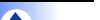
Configuring it is easy, but the steps must be followed in strict sequence.
- Start Internet Service Manager (ISM)
- Select Index server and stop it.
- Right mouse click to create new catalog
- Assign name & location, use the same name as your web site.
- Go to properties page of the new catalog.
- Go to web tab.
- Change to desired web site
- Start Index server. If you have started the Index server before this step, delete and start over.
- Go to IIS and select the web site
- Go to properties page, home dir tab.
- Check index this web site.
- In the query form (asp or idq), select the newly created catalog. Follow Q238791 and use Q.Catalog command. For idq files, it may be necessary to create a virtual root.
How to use Index Server with
restricted folders 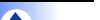
Index Server uses the System account to access the folders for scanning. To restrict Index Server scanning, remove the System account.
What if you want to give search function to only a few people for a folder? Turn off anonymous access for the query folder. This will force the user to login and Index server will provide the search results corresponding to the user's permission.
Microsoft Knowledge Base Index Server
documents 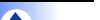
Note this list is taken off a posting by Stephen L Nicoud from the Index server newsgroup, microsoft.public.inetserver.indexserver All credits should go to him.
Last Updated on 9/2/99
By Stephen L Nicoud
23 Aug 2000